Insta360 App: What are the 5 buttons across the bottom?
So you are looking at your new Insta360 app, but also somewhat overwhelmed by all the buttons and features? I’ve been there, trust me.
I’ve been shooting with an Insta360 camera for years, but there is a lot to learn about the app. And with updates, things change frequently, and I’ll be sure to update this article as well.
Today we will take a look at the 5 buttons across the bottom of the Insta360 app on your phone or tablet.
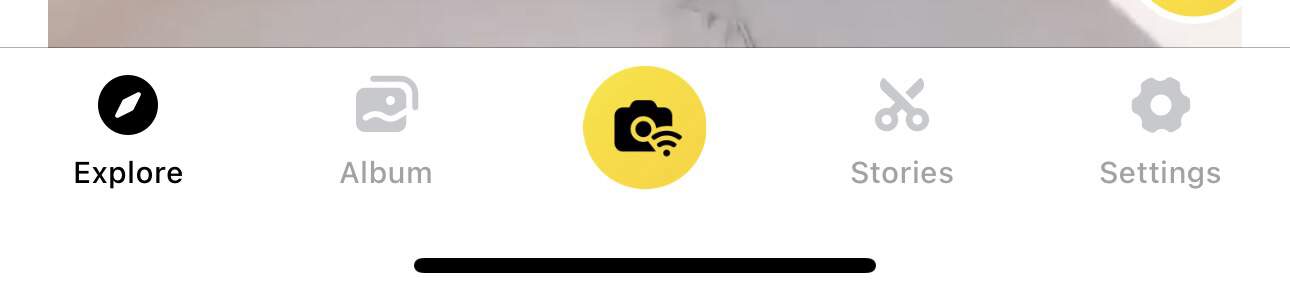
Related : I own the Insta360 X3 and use it for my travels.
Yellow Camera Button on Insta360 App
The yellow camera button, nestled at the bottom center of your Insta360 app, is your gateway to capturing content via connecting to your 360 camera.
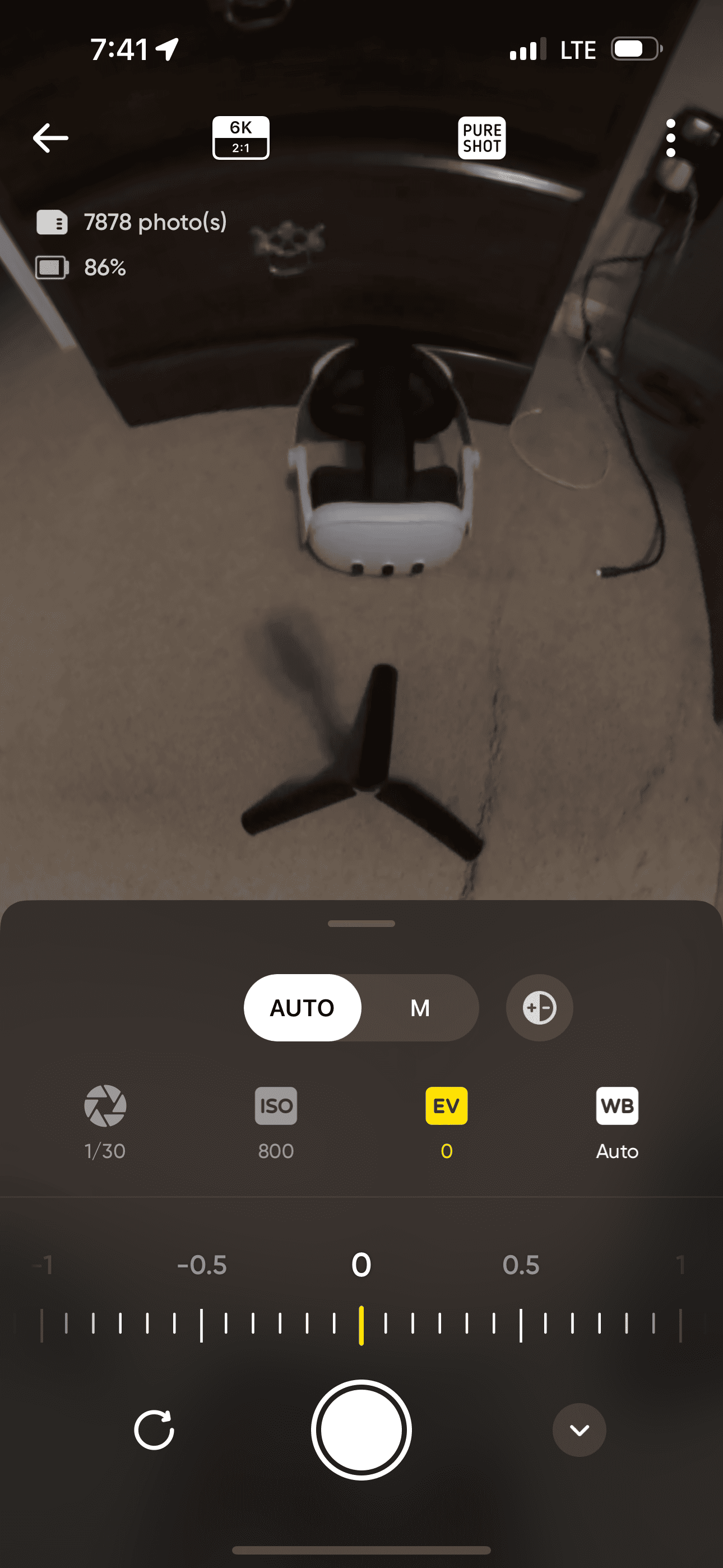
Connecting to Your Camera
To start recording your adventures, you need to connect with your physical Insta360 camera. Simply tap the yellow camera button and connect via wifi.
This feature not only gives you control over what the camera sees but also provides real-time previews before you hit record. You can say goodbye to surprises in post-production because what you see is truly what you get.
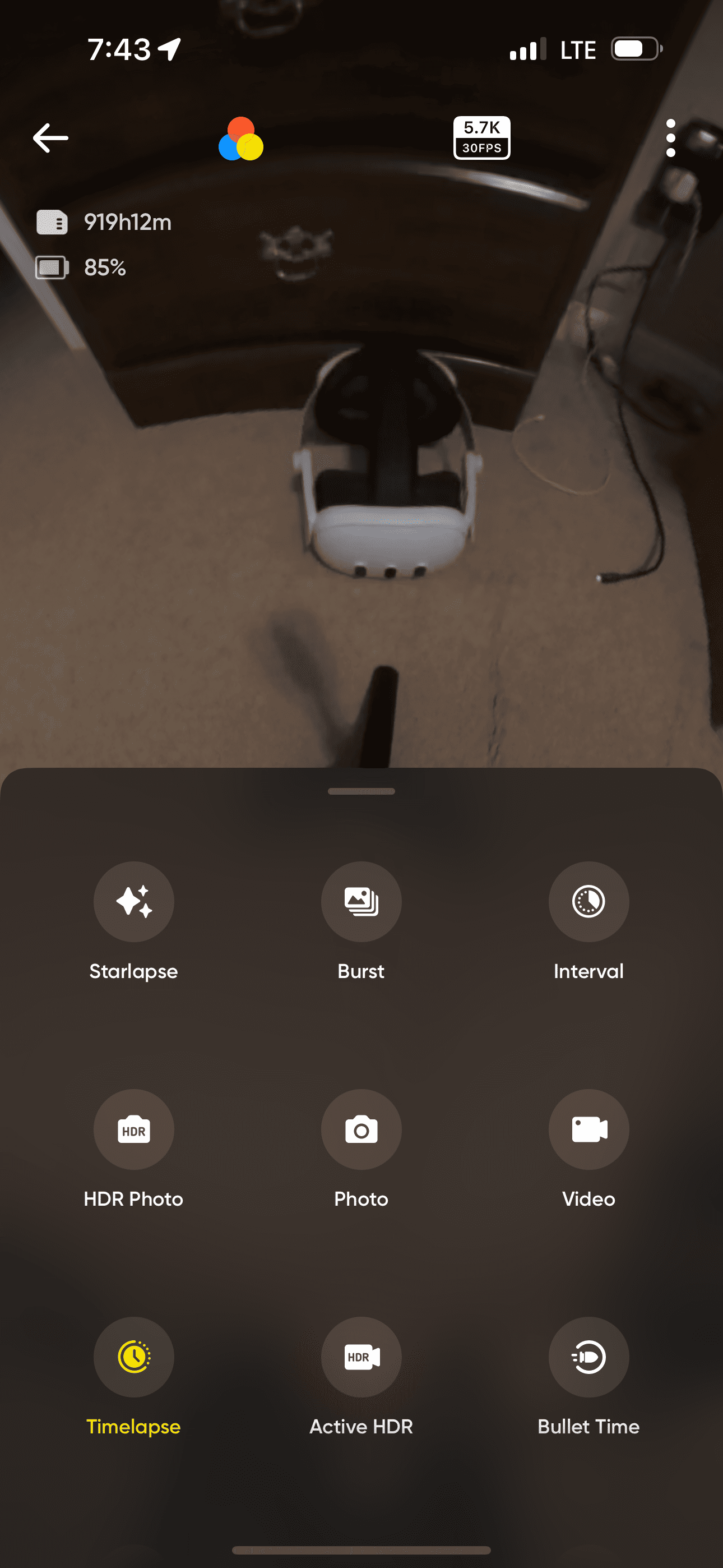
Controlling Camera Settings
Beyond its primary function of initiating capture, the yellow button lets users manipulate various settings such as ISO and frame rate.
You can fully go manual or try “auto” with some ability to adjust some settings.
- ISO: Adjusting ISO levels allows for greater control over how sensitive the image sensor is to light. Low ISO values are great for sunny outdoor shoots while higher ones help in low-light conditions.
- Frame Rate: You can alter frame rates depending on whether you’re shooting action-packed scenes or aiming for a cinematic look. Higher frame rates lead to smoother videos but take up more storage space.
You can also control the mode of the camera ( see in picture above) : examples
- HDR photo
- HDR video
- Starlapse
- Timelapse
Album Button
The album button, located at the bottom of your screen, is your captured photos and videos. It’s the spot to look at pics and clips that are saved on your mobile device or tablet.
If you’ve got your camera connected via wifi, this button also lets you peek into those files as well, as you can see in the photo below.
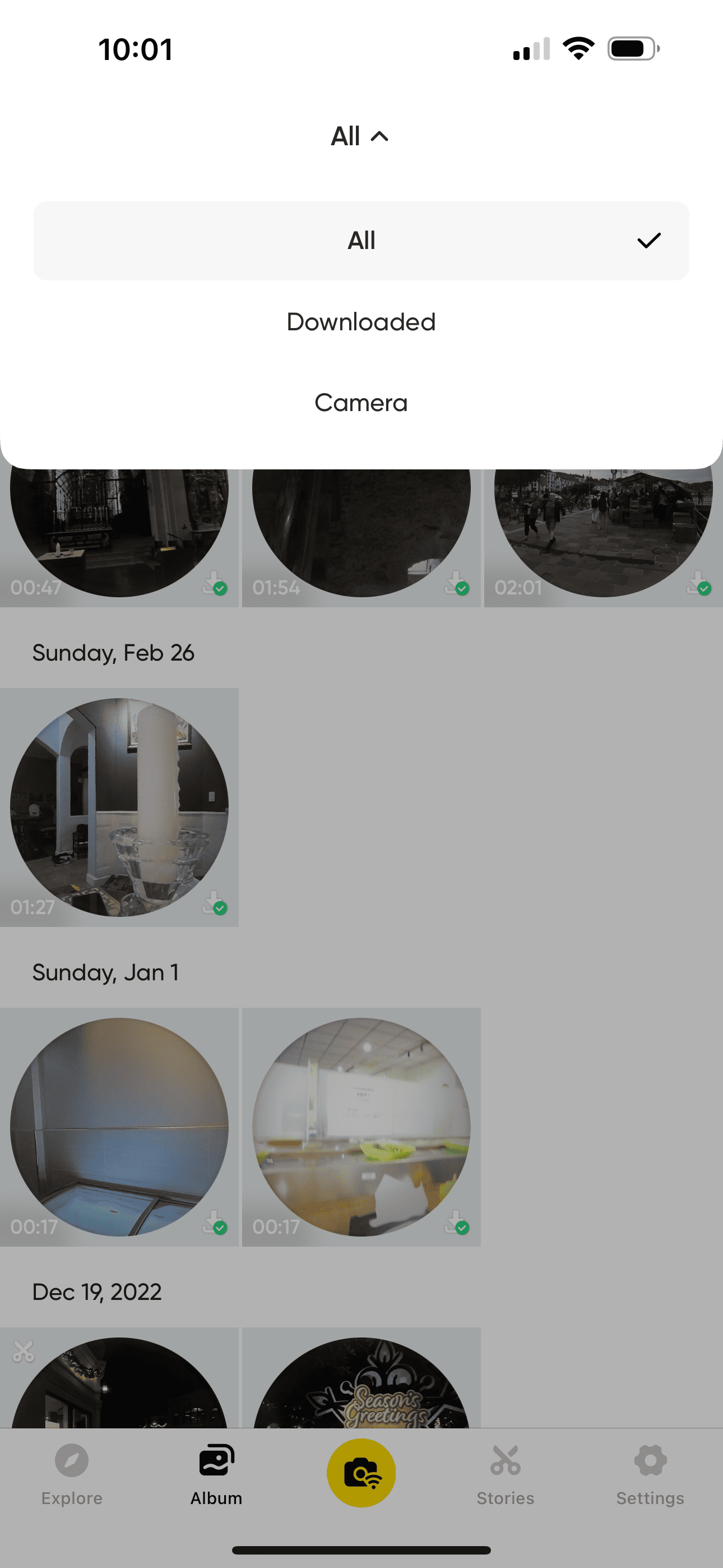
Edit On The Go.
The album section isn’t only about viewing content; it doubles up as an editing suite too.
Both for editing clips that are still on your Insta360 device or ones you downloaded to your phone or tablet.
Check out my full tutorial on reframing in your Insta360 app.
In the photo below, you can see the keyframe settings.
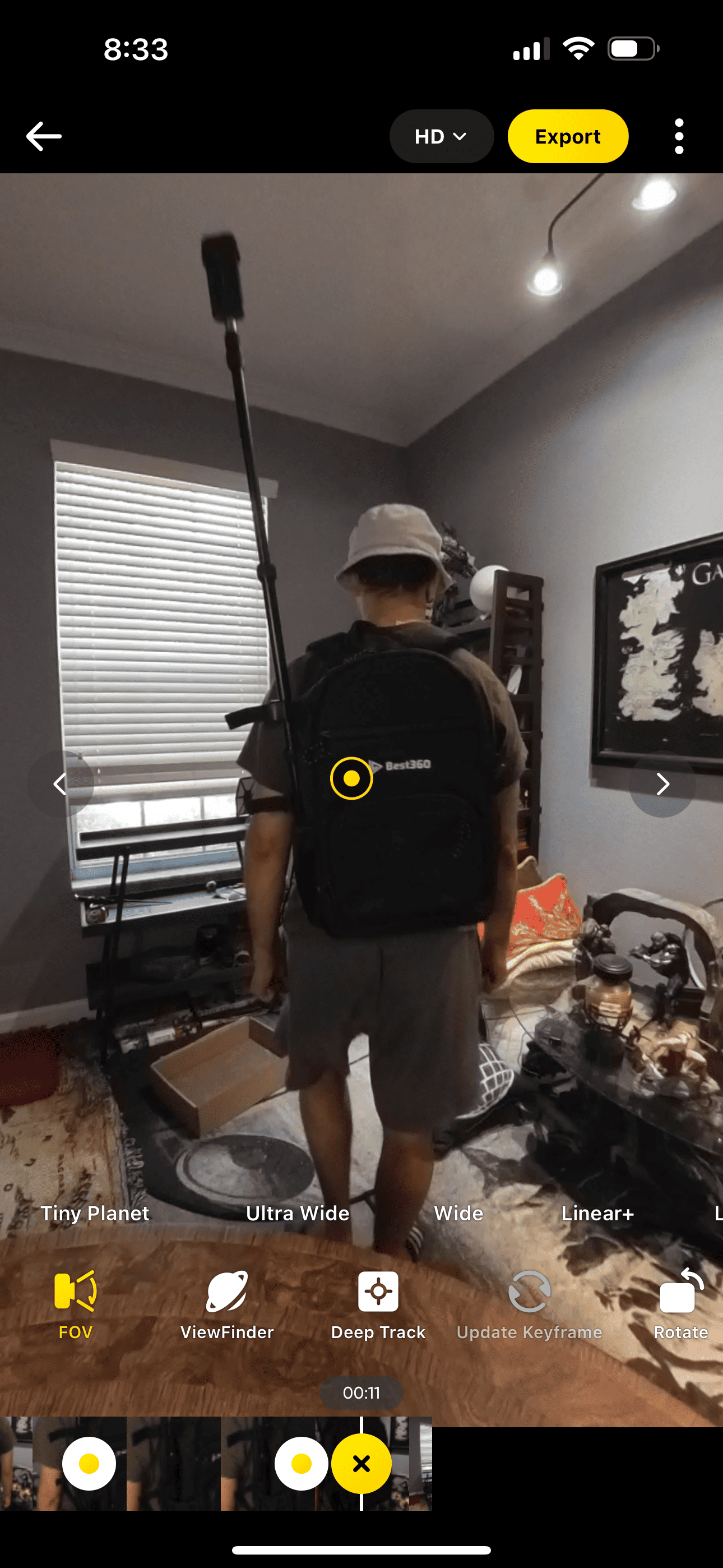
Including:
- Add Keyframes
- Trim clip
- Add music and adjust volume
- Speed adjustments
- Filters
- Color and light adjustments
Stories/Edit Button
The Stories/Edit button, located at the bottom of your screen in the Insta360 app, is a powerful tool that gives you access to AI-driven effects and auto-editing features. It’s like having a personal assistant for video editing right on your phone or tablet.
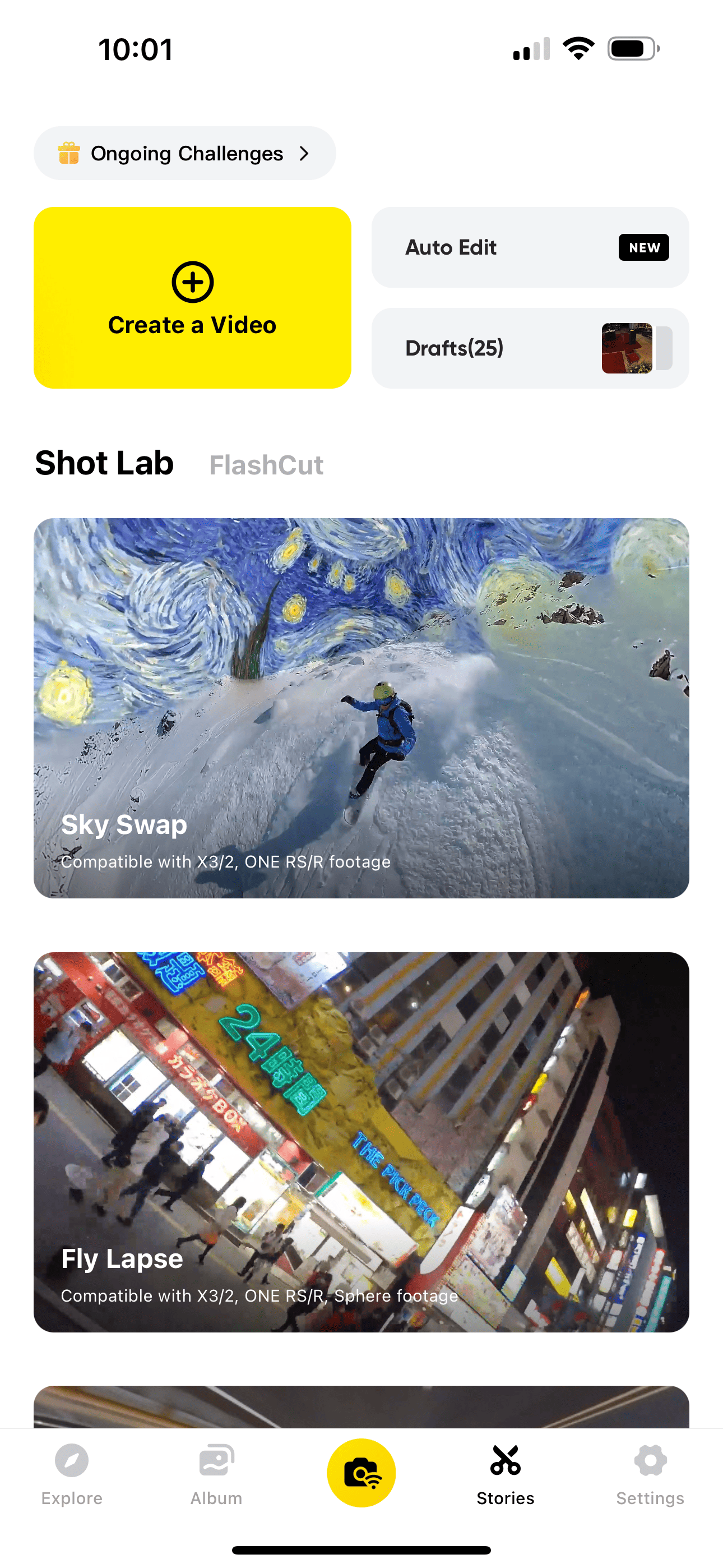
Unlocking Special AI Effects with Shot Lab
When you tap on the Stories button, one of the options available is Shot Lab. Here lies an array of innovative special effects that can take your 360 videos from ordinary to extraordinary.
Sky Swap allows you to switch out boring skies for dramatic ones in just a few taps. No more settling for dull backdrops.
A fun feature within Shot lab is Clone Loops which lets users create multiple versions of themselves within one shot – it’s quite literally ‘more’ fun.
Effortless Editing with Auto Edit Feature
The button for Auto edit is in the top right in the picture above.
First, pick your clips. Then, let the Insta360 app do its thing. You’ll end up with a slick video that seems like a pro cut it together using AI.
Explore Button
Tutorials
With the Insta360 app, learning has never been easier or more interactive. Clicking on the Explore button reveals numerous tutorials. These tutorials guide you step by step through various techniques for capturing and editing footage in innovative ways.
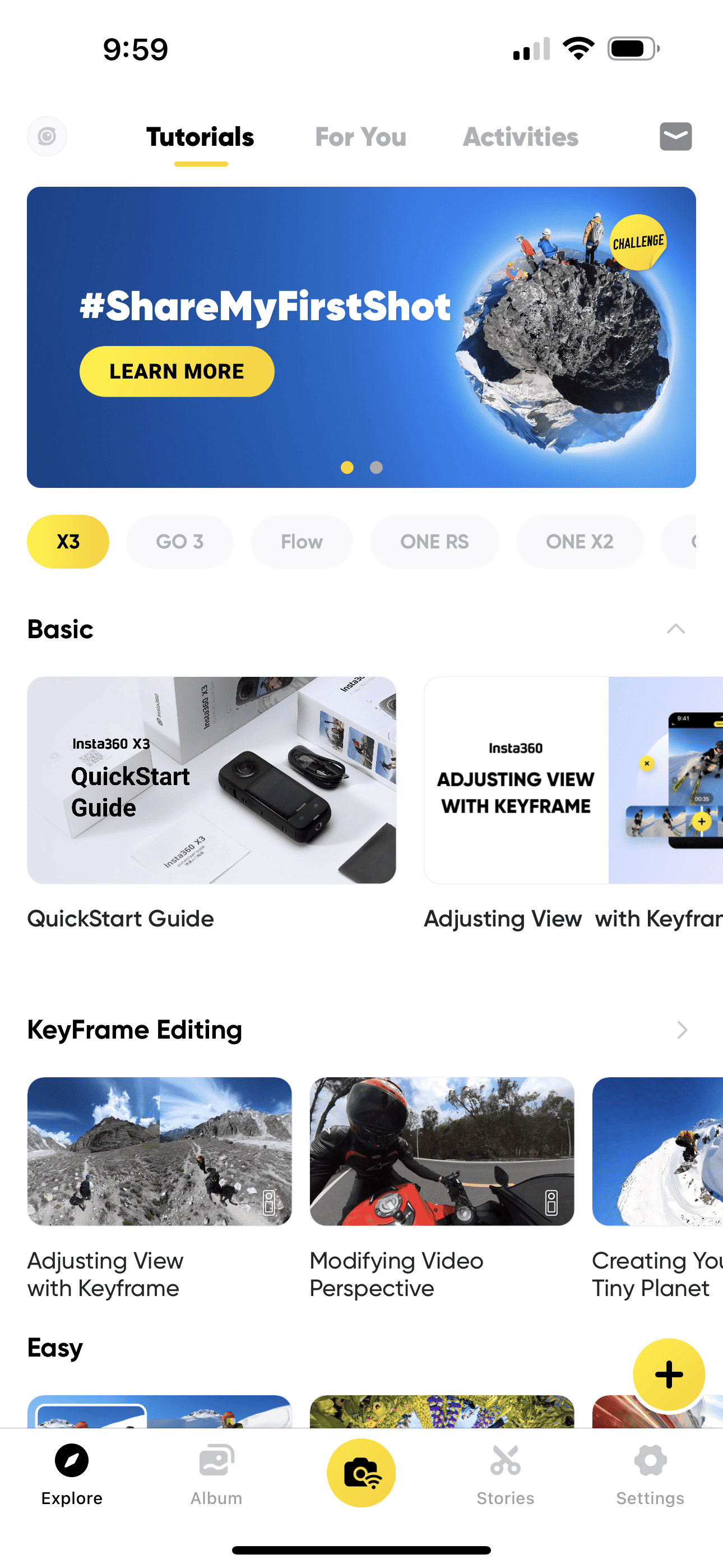
Featured Videos in “For You”
In this section under the explore tab, we find curated collections showcasing spectacular videos captured using Insta360 cameras from around the globe.
These videos not only inspire creativity but also provide practical examples of what can be achieved with these versatile cameras..
In addition, each featured video includes details about which editing model was used and sometimes shares helpful hints about shooting techniques involved so viewers could try them out themselves.
Insta360 Gold Store
Log in with your account and go to the Activities tab to earn “gold” to get Insta360 gear and discounts.
Settings button
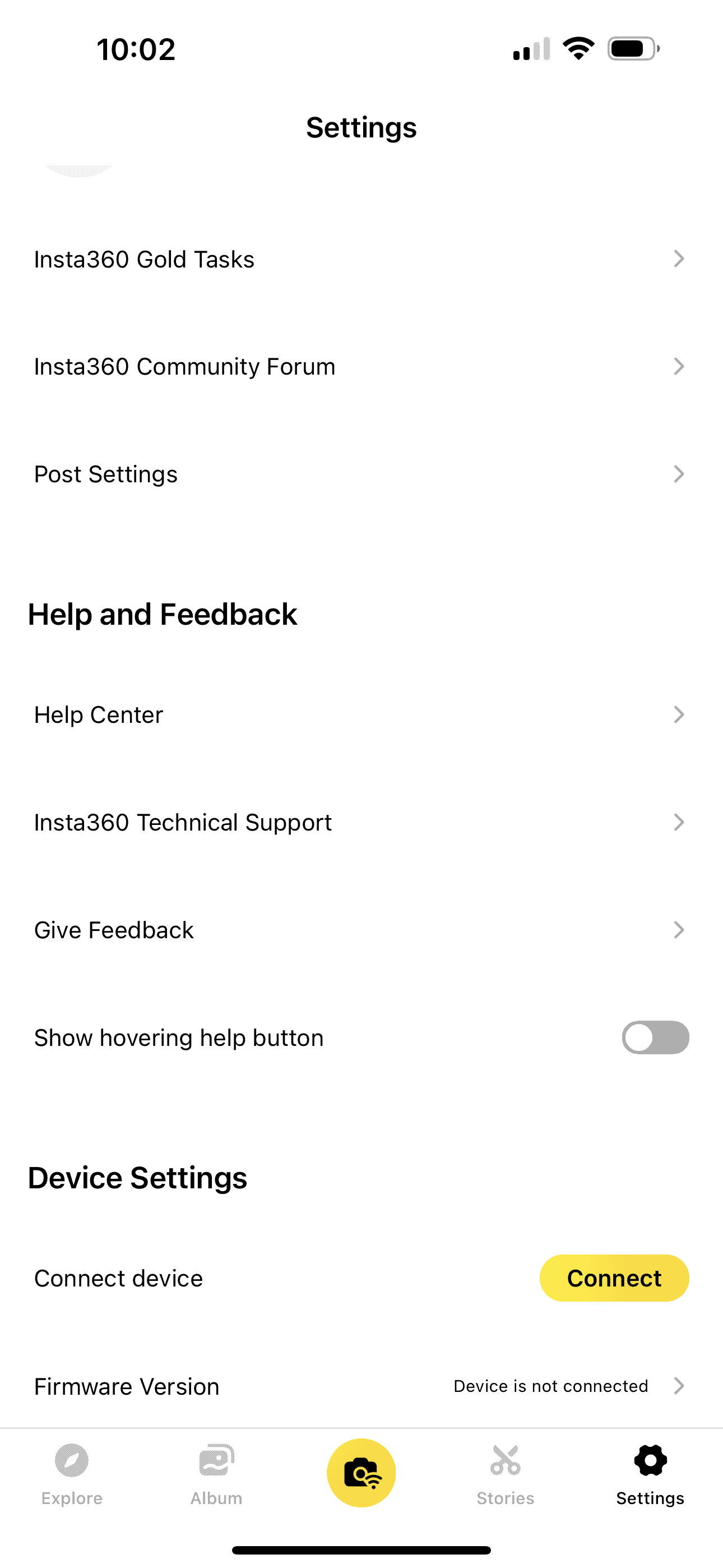
Updating Firmware
Your first stop within ‘Settings’ might be to update firmware.
These updates bring improvements in performance and sometimes new features that can enhance your video creation experience.
Controlling Watermarks and Logo
If branding matters in creating content, controlling watermarks and logo placement becomes important.
‘Help Center’
Got questions or want to learn some new tricks? There are detailed FAQs and guides make it easy, as well as contacting Insta360 via chat.
Conclusion
Those were the main 5 buttons across the bottoms of the app and what they do.
However, under each button there are tons of options and I’ll be adding comprehensive tutorials on each of these in the future, including how to edit these photos and videos.
My favorite Insta360 cam is the X3 and I have this link below if you want to check out more info.
I also have a Youtube channel where I post my 360 videos shot with 360 camera.
Insta360 Camera Articles
Since you are interested in Insta360 cameras, here are some articles on which one is best for you, as well as accessories you need after you buy one to get the best creative shots.
Should you get Insta360 X2 or the X3?
Best selfie stick for 360 camera?
Insta360 RS better for some users than X3?
Which backpack should you get for your 360 camera?

