How to watch 360 videos on VR headset
Looking to learn how to watch 360 videos on a VR headset?
I have a 360 camera and shoot 360 videos as I travel the world and then I watch them on my VR headset, and here is my article on how to do it.
Which type of headset? Which 360 player app? What settings?
Here is an example of one of my 360 travel videos played on Youtube, which can be watched on mobile, PC, or in VR headset. Shot with my 360 camera. ( What is a 360 camera?)
- Choosing the Ideal VR Headset for 360 Video Viewing
- Download 360 Video Content on to VR Headset
- Connecting to the VR Headset
- Adjust Settings for Optimal Viewing in VR
- Selecting a 360 Video Player App for Immersive VR Experiences
- Enhancing Immersion with Spatial Audio Support
- Optimize Performance Settings for Best Results
- FAQs
Choosing the Ideal VR Headset for 360 Video Viewing
Immersive virtual reality begins with selecting an appropriate VR headset. With many options available, understanding their unique attributes and compatibility factors is crucial.
I use the Meta Quest 2 headset to watch my 360 travel videos and that is my full article specifically on that topic.
Differentiating Between Tethered and Standalone Headsets
Tethered headsets like Oculus Rift require connectivity to a high-performance PC or gaming console. While they offer superior visuals, their wired nature can somewhat limit your mobility during use, although when watching videos its best to be sitting anyway.
In contrast, standalone models such as the Meta Quest 2 and Apple Vision Pro headset operate independently without needing any external device. These wireless devices provide you with freedom of movement while turning, ensuring equally compelling experiences in watching VR videos or even watching 3D movies on occasion.
Making Compatibility-Based Choices
Your hardware setup should play a significant role in guiding your choice of headset. For instance, if you already possess an advanced gaming PC, then tethering systems could be ideal since they leverage your computer’s processing power efficiently.
If portability tops your priority list or you currently lack a robust computing infrastructure, investing in standalone units like the Meta Quest 2 that come equipped with built-in processors and storage directly embedded would make more sense for watching via apps like the Youtube VR app, among others.
Evaluating Feature Sets
Key parameters include resolution quality, field-of-view specifications, and comfort levels during extended usage periods, and cost.
For example, the Meta Quest 3 can do almost everything a Apple Vision Pro can do at much cheaper cost, but sacrificing improved visuals.
Here is my article discussing what is the difference between a virtual reality VR video and a 360 video.
Download 360 Video Content on to VR Headset
There are numerous platforms where you can download or stream watchable 360 video content.
Or in my case, I’m creating my own videos with my 360 camera while I travel.
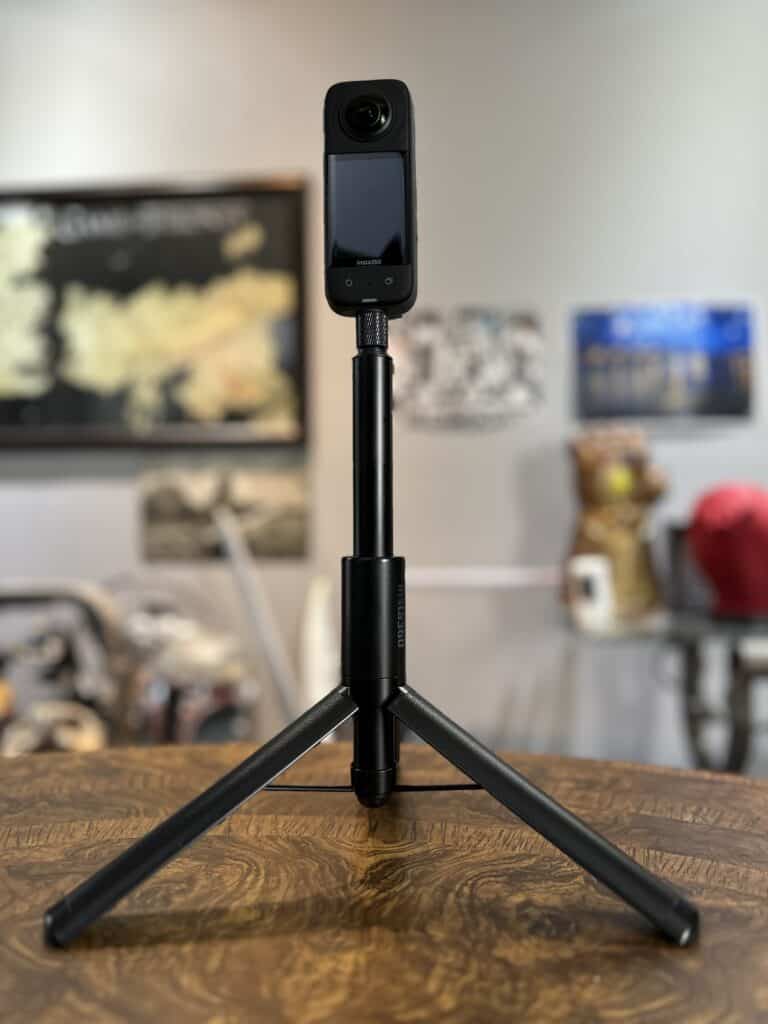
YouTube VR
YouTube VR, one such platform, is home to an extensive collection of engaging and interactive experiences in full spherical 360 format. Whether you’re looking for travelogues, nature films, or entertainment that fascinates you, this free-to-access platform has something to offer everyone.
This is my Youtube channel with 360 videos.
Vimeo: An Alternative Worth Exploring
Apart from YouTube VR, another source worth exploring is Vimeo. It provides curated selections from global independent creators, offering high-quality visuals compared to user-generated content found elsewhere.
Oculus Store: Tailored For Specific Headsets
If Oculus Rift or Meta Quest headsets have caught your fancy, then the Oculus Store host third-party immersive media ecosystems, providing professional-grade VR-first content for purchase or rent.
Download your own 360 videos
Saving Videos Directly onto Your Headset’s Storage: This feature allows offline viewing, which comes in handy during travels without reliable internet access and also provides better quality playback.
Connecting to the VR Headset
The Standalone VR Headsets
Oculus Quest Experience
A standalone VR headset has an integrated processor along with storage; hence, no external devices are required for its operation. For users of the Oculus Quest TV app or other similar platforms, powering up their respective headsets is all they need to do before navigating through menus.
You have options like downloading content directly onto these VR technology-enabled devices via Wi-Fi connections from sources including YouTube VR or Vimeo.
If there are local files stored on your computer intended for an immersive media viewing experience in virtual reality format, transfer them into the Oculus Quest TV app’s storage directly by employing a USB cable.
Apple Vision Pro
This high end device has recently come out and promises to have amazing visuals, with a high end chip and screen.
Since it recently launched there are fewer options for watching 360 videos but I’m sure this will improve over time.
Tethered Devices: Oculus Rift & Similar Experiences
If we talk about tethered headsets such as the Oculus Rift or HTC Vive , these rely on an external source (usually high-performance gaming PCs) for processing power. The initial setup requires software installation like SteamVR/Oculus apps onto computers, which, once done correctly, allows the plug-in of the headset via the HDMI port (for video feed) and USB port (for data transmission).
These connected hardware will be automatically detected by the installed software, and prompts provided during each specific platform’s wizard guide should be followed accordingly.
Skybox: A Third-party Immersive Media Ecosystems App Choice
- An interesting option available across both standalone and tethered versions involves the usage of third-party immersive media ecosystems applications such as Skybox VR Player, facilitating seamless viewability across multiple platforms supporting major file formats (.mp4, .mkv, .mov, etc.), thus providing flexibility when planning to watch
Whether you’re using a standalone VR headset like Oculus Quest 2 or a tethered one such as Oculus Rift S, the key to watching 360 videos lies in correctly connecting your device and navigating through menus. Standalone headsets need no external devices while tethered ones rely on high-performance PCs. Options like Skybox VR Player offer flexibility across both types of headsets.
Adjust Settings for Optimal Viewing in VR
The key to a seamless 360 video experience on your VR headset lies in adjusting the settings of both your device and headset. Tweaking the FOV, refresh rate, and brightness of your device as well as headset is essential for an optimal 360 video experience.
Tuning Display Resolution
A high-resolution setting provides crisp images but may demand more from your device’s processing power. You can adjust this option within the Meta Quest 2 Headset Media Studio’s video or display settings section.
Field Of View (FOV)
Your FOV dictates how much you see at once in virtual reality; wider fields offer greater immersion but might cause discomfort due to peripheral vision distortion. Finding what’s right for you is key (if you have a choice of headset)
Balancing Refresh Rate
An optimal refresh rate ensures smooth motion transitions, reducing instances of motion sickness during viewing sessions. However, it requires robust hardware capabilities, so be mindful not to overtax your system resources unnecessarily.
Selecting a 360 Video Player App for Immersive VR Experiences
Watching 360 videos on your VR headset requires more than just any video player app.
Skybox VR: Your Personal Cinema
Skybox VR is an excellent choice if you want to watch 3D movies or view VR-first content on your headset. It supports all major platforms, including Oculus Rift and Meta Quest headsets. One of its standout features is its ability to stream video from your PC directly onto the headset’s storage, providing a seamless viewing experience.
YouTube VR: A Vast Library of Content
No discussion about watching VR videos would be complete without mentioning YouTube VR. This app gives access to a vast library of user-generated as well as professional content in both standard and 360-degree formats.
YouTube’s advanced algorithms also suggest new videos based on what you’ve previously watched, so there’s always something fresh waiting for you.
Here is an article on watching 360 video before going on a trip.
The Meta Quest TV App
The official Meta Quest TV app, available exclusively on the Meta Quest Headset platform, allows users not only to consume but also publish their own immersive media content within third-party ecosystems.
The built-in preview feature lets creators test their work before making it public – perfect for demonstrating cutting-edge virtual reality concepts!
Enhancing Immersion with Spatial Audio Support
The Magic Behind Spatial Audio
Spatial audio – often referred to as 3D sound or surround sound – adds another dimension to watching VR videos by simulating real-world auditory experiences. This technology makes sounds appear as if they are coming from specific directions inside the virtual world, thus enhancing viewer immersion.
Optimize Performance Settings for Best Results
Achieving the best possible results when watching 360 videos in virtual reality requires optimizing performance settings on both your device and VR headset.
1. Fine-Tune Video Quality
The first step towards immersive viewing is adjusting the video quality settings to match your hardware capabilities. High-resolution 360 videos provide a more detailed visual experience but require more processing power, which could lead to lagging if not properly managed.
The key lies in finding a balance between resolution and smooth playback based on your specific circumstances, such as network conditions or personal preferences.
2. Manage Frame Rate
Your next focus should be managing the frame rate – essentially how many images are displayed per second (fps). A higher fps equates to smoother motion but also places greater demand on computational resources from your device, like with Meta Quest TV App’s support of up to 90 fps under optimal conditions.
3. Reduce Latency
Latency in VR technology, such as the Oculus Rift or Meta Quest 2 headset, can significantly impact your experience when you watch VR videos or explore immersive virtual reality worlds.
Improving Network Speed
The first step towards reducing latency on your VR headset is improving your network speed. You might consider upgrading your home network equipment or choosing a high-speed data plan if you often use mobile networks.
Selecting the Right Apps
Your choice of apps also plays an integral role in managing latency issues. The Meta Quest TV app, for instance, allows users to stream content directly onto their headsets without additional hardware requirements – thus minimizing possible delays.
Another good option would be Skybox VR – known for its efficient playback capabilities that help reduce lagging while watching 360 videos or even 3D movies.
Tweaking Settings on Your Headset
To further optimize performance, consider tweaking settings directly on your Meta Quest Media Studio app installed on the headset itself (Meta Quest 2). For example, adjusting display resolution and disabling unnecessary background processes can free up processing power and decrease latency times considerably.
Saving Content Directly Onto Your Headset’s Storage
If all else fails – remember that downloading content directly onto the storage space provided by most modern-day headsets like Meta Quest 2 headset, rather than streaming it online helps bypass any potential network-related issues altogether!
My Gear for shooting and watching 360 videos
FAQs in Relation to How to Watch 360 Video on Vr Headset
Download the Oculus Video app from the store. Upload your 360 video content into the “Movies” folder in your Oculus directory. Then open it via the Video app.
To watch VR videos, you’ll need a compatible virtual reality headset, smartphone, or computer with enough processing power, and appropriate software or apps.
In YouTube’s mobile app, select the ‘Watch in VR’ option for any video while wearing VR headset or Google cardboard, or even on your phone or computer.


